The Advanced Search tool allows you to create complex searches based on multiple criteria. When using the tool you can narrow your results by adding more specific search conditions. Once complete you can print list reports, templates, send emails, or do any other action against the results list.
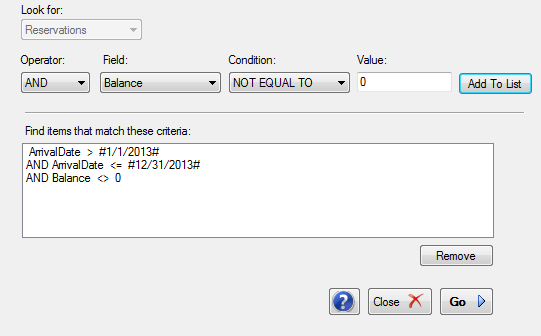
For example, you can create a search that finds all the reservations that are arriving between two dates that have a balance due. To complete this search, open the Advanced Search by clicking the button in the search bar at the top of the main list.
Add items to the search criteria list by selecting the operator, field, condition, and search values and clicking the Add To List button. You can continue to do this any number of times until the search defines exactly the data you are searching for.
In this example (see image above) we will add the first criteria that specifies all reservations with an arrival date greater than or equal to January 1st. The second criteria specifies all reservations with an arrival date less than or equal to December 31st. The third criteria limits the search to all reservations with a balance not equal to zero. In order for a reservation to be displayed after clicking the Go button, it has to meet all three of these criteria.
ArrivalDate greater than or equal to '1/1/2013'
AND ArrivalDate less than or equal to '12/31/2013'
AND Balance not equal to 0
Once all three criteria are added to the list, click the Go button to execute the search. The results will appear in the list behind the search window. If you click the close button on the search window, you can then complete any number of actions on the results list such as editing, printing a list report, send a mass email, or export the data. You can also double click each item to open a detail view.