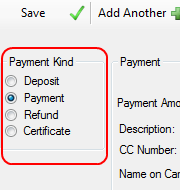
To add a payment click the Add Payment button at the top of the invoice dialog. The Add Payment dialog will appear which allows you to enter the amount and type of the payment along with information such as credit card information, check number, quantity, and currency conversion.
Choose the type of payment you are adding. You can choose from Deposit, Payment, Refund, or Gift Certificate.
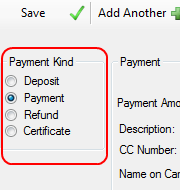
Choose the details of the payment.
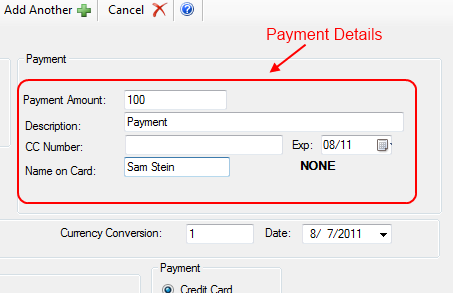
Here you will enter the payment kind such as credit card, check, or cash. Then enter the description (or details) of the payment, the amount, currency conversion, credit card information, and date of the transaction.
Click the Save button to add the credit to the invoice. It will appear in red on the invoice and will have parentheses to indicate it is a credit to the customer's account. Credits can be edited on the invoice dialog directly in the cells of the table.