To add charges to an invoice go to the invoice dialog and click the Add Charge button. A dialog will appear which will allow you to add either POS Items or Unit Rates to the invoice.
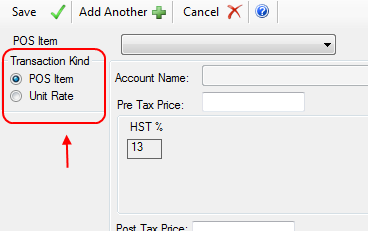

When you choose the actual item the dialog will update to display the total for the transaction, associated taxes, discounts, and quantity. These items can all be modified and the price will update to reflect any changes. If you choose to add a unit rate, a list will appear for all the units that are assigned to the reservation. You can change to a different unit and also change seasons, quantity, and prices. When your selections are complete click the Save button to close the window and add the charge to the invoice.
Note that there is a button titled Add Another. This button will allow you to add one transaction and immediately add another transaction without closing the dialog. You can continue adding charges until you click the Save button at which point all the charges will be applied to the invoice.
The price, quantity, discount, item name, and date can all be changed for a transaction on this dialog. Changes to these fields will be visible once you click Save to add the transaction to the Invoice.