Financial data can be exported from Lodge Vault to external accounting software; primarily Quickbooks. If your accounting software is able to import files of type .IIF (Intuit Interchange Format), it is compatible.
To initiate the process go to the Tools menu > Quickbooks Export. Click the Export Now button and all invoices that have been paid in full with a balance of zero will be exported.
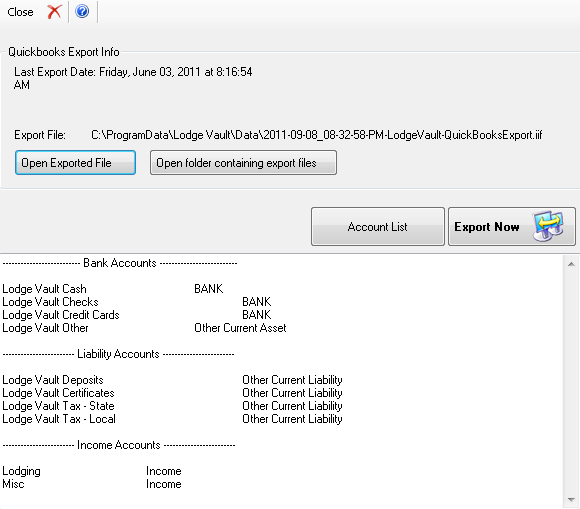
A file named [CURRENT DATE].iif will be created during the export. The location of this file is in the Lodge Vault\Data folder. Depending on your Windows Operating System version, this location could be one of the following locations:
Windows 7 or above: C:\ProgramData\Lodge Vault\Data
Windows XP or Windows 2000: C:\Documents and Settings\[your account name]\Application Data\
After clicking the Export button your file is now ready to be imported into your accounting software.
After exporting from Lodge Vault, you are now ready to import into your accounting software. If you are using Quickbooks, open it and select File > Utilities > Import > IIF Files. This will import the data into your business file in Quickbooks.
During the export, the following accounts will be created in your accounting software. If the account is named exactly as it is in Lodge Vault, the transactions will be exported into the matching account name in your accounting package.
Each time you export to your accounting package such as Quickbooks, all exported items are marked as exported and will not get exported a second time. So each export will only send those items that are new and the invoice balance is zero (payment has been made in full). You can choose to export at any frequency you wish, however it is recommended that you complete the export process once at the end of each business day.